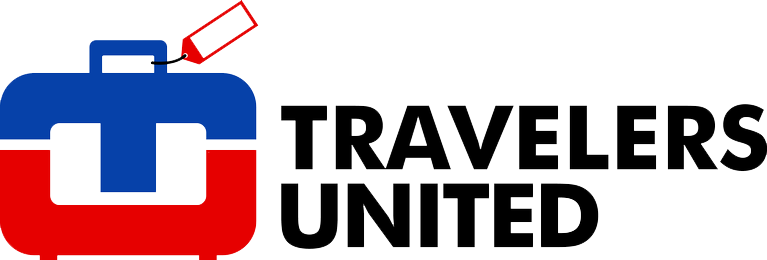Spring has come to most of the US, and vacation plans are being made. I always know that it’s spring when I hear from travelers asking about the best places in US national parks to get those “special” landscape and sunrise/sunset photographs there.
Unfortunately, when those vacationers are making the most of their photographic opportunities, I know I’ll hear about their memory card miseries. At just the wrong moment, their digital cameras will flash the dreaded Nikon “CHR” or Canon “Err 02” or other camera manufacturers’ memory card error messages.
In my opinion, most memory card misery is preventable!
Sometimes memory cards are defective, but frankly, most memory card problems are due to photographers’ errors, not card defects.
Whether you’re using an inexpensive Point and Shoot Digital camera, or an expensive professional level Digital Single Lens Reflex (DSLR) camera, I have suggestions I think will keep your memory cards working well while you’re traveling, whether you’re using a CF, SD, SDHD, SDXC, or any other type of digital camera memory card.
Ned’s Digital Camera Memory Card Best Practices:
• Don’t turn off your camera before all your images are completely written to your memory card. — Some digital cameras have a “failsafe” preventing them from turning off as long as they’re writing to their memory card. Don’t depend on it.
• Don’t remove a memory card while images are being written to it.
• If you use a card reader to transfer your photographs to your computer, don’t remove your memory card from the card reader while you’re transferring your images.
• Ensure your card reader or camera is not unplugged from your computer while you’re transferring images from your memory card to your computer.
• If you’re using your camera to transfer your photographs to your computer, make sure your camera’s battery has plenty of power left before you begin transferring your images.
• To transfer files from your memory card to your computer, don’t “move” the files to your computer. “Copy” them to your computer. — If something happens while you’re “moving” the files, such as a power failure, the computer freezing and needing to be restarted, or another glitch, you may lose some of your photos, as they may have already been deleted from your memory card, or may be corrupted and impossible to recover. If you “copy” them from the card to the computer, if something happens, they’ll still be on the memory card.
• Replace your battery before it runs out of power. — You don’t want the camera to go dead while writing an image to your memory card.
• Format your memory card in your camera, not your computer. — Memory cards formatted in a computer generally run slower in the camera, at best, and won’t work in your camera at worst, because the format is incompatible with the camera. Cards formatted in your computer generally can be fixed by formatting them in your camera.
• If you have multiple cameras, even of the same model, don’t take a memory card from one camera and insert it the other camera, and use it before formatting the card in the camera in which it is to be used.
• Only purchase high quality memory cards. — They are your film, and quality cards are more reliable.
• Never delete a photograph from your memory card in your camera. — Experience has taught me deleting photos in your camera can easily lead to corrupted photos on the card.
Over the years, I’ve heard from many photographers that they’ve never had a problem deleting photos from their memory cards in the camera as they’ve walked around shooting while traveling.
I’ve consulted with Lexar, a leading camera memory card manufacturer, determined they’re lucky. Here’s what Lexar says about the subject on their website, and when speaking directly with Lexar representatives, they have reiterated the same advice.
“Deleting images in the camera is a convenience but at the same time can result in data corruption, especially with large file formats like RAW and TIFF files. Move and save the images to your computer, then utilize the editing software that came with your camera or a third-party software application for more flexibility. Once the files are moved, it is recommended to initialize {format} your Lexar memory card.”
• After uploading your photographs to your computer, delete them by formatting the memory card in your camera. — Formatting improves the overall performance of a card by reinvigorating the file system, much the same way that formatting did the same to the old floppy disks. Compared to hard drives, the file system of a memory card is not nearly as robust, but each time you format the card, you reset the original strength of the card’s file system.
I hope this helps you avoid memory card misery, but if you need to recover any photos from your memory card, read my prior column, When your camera’s memory card fails, can it be saved? to find out what to do.
Ned Levi is a long time professional photographer with a passion for wildlife and travel photography. You can view some of Ned’s travel and other photos at NSL Photography or get more travel photography advice at the NSL Photography Blog which is included in Photography Colleges’ “Top 100 Travel Photography Blogs.”
After many years working in corporate America as a chemical engineer, executive and eventually CFO of a multinational manufacturer, Ned founded a tech consulting company and later restarted NSL Photography, his photography business. Before entering the corporate world, Ned worked as a Public Health Engineer for the Philadelphia Department of Public Health. As a well known corporate, travel and wildlife photographer, Ned travels the world writing about travel and photography, as well as running photography workshops, seminars and photowalks. Visit Ned’s Photography Blog and Galleries.